Help:Books
 | This page is inactive and has been retained for historical interest. You can help by documenting its historical context and relevance. If you want to revive discussion regarding the subject, you are welcome to start a new discussion at the Scriptorium. |
| This gadget is no longer maintained. See Help:Reading offline for current ways to access Wikisource content as e-books or as printable files. |
Step-by-step guide
[edit]Some of the guidance images and videos on this page are based on, and refer to, Wikipedia. However, the guidance still applies to use on Wikisource. |
This page shows you how to create a book from Wikisource articles in four steps. Books can be created in PDF or OpenDocument formats, or ordered for printing on the PediaPress website.
Step 1: Enable the "Book Creator" tool
[edit]

Step 2: Collect articles
[edit]
If you open a category page, the "Add this page to your book" will change to "Add this category to your book". Clicking on "Add this category to your book" will add all articles in that category.
After selecting a few articles, you can click on "Suggest pages" and you will be presented with a list of articles that are related to your selection. This helps you to create a more complete book if you run out of ideas, or just want to make sure that you haven't forgotten anything.
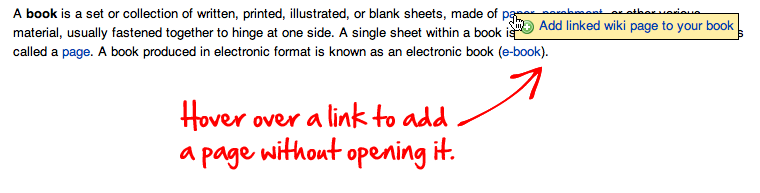
Step 3: Review Your Book
[edit]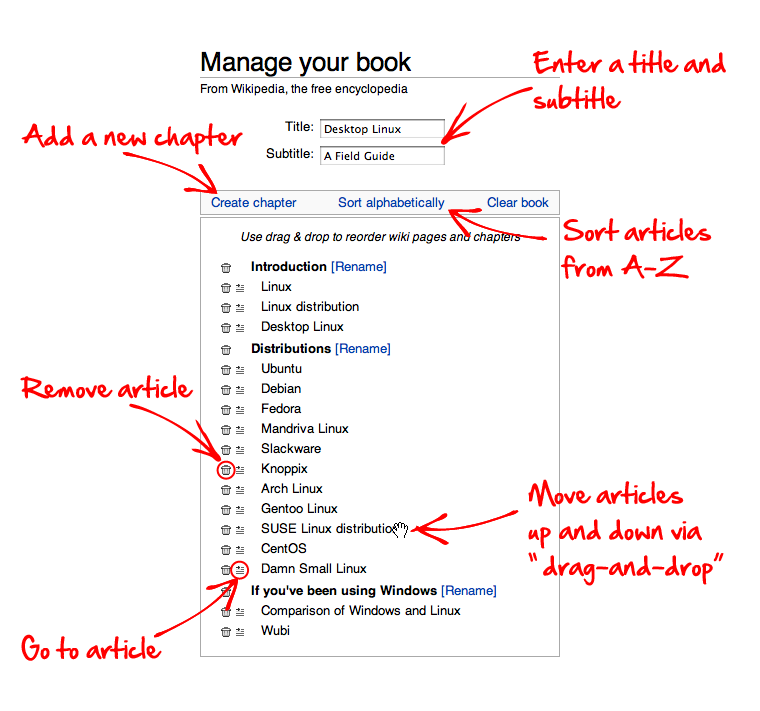
Step 4: Download or order a printed book
[edit]

Saving and sharing your book with others
[edit]To save your book, you must be a registered Wikisource user (see Why create an account? for a detailed explanation). In addition, your user account must be autoconfirmed. Then, you can save your book on the "Book" page, which can be reached by clicking the "Show book" link in the menu on the left hand side or in the toolbar.
In the "Save and share your book" section you have to choose whether you want to save your book
- in your user page or
- in the "community-maintained" Books namespace.
Finally, you have to provide a title for your book collection and click the "Save book" button.
Printed books from PediaPress
[edit]By clicking the "Preview with PediaPress" button, your collection of wiki articles will be uploaded to PediaPress, a service that prints books based on wiki content. Further information about the printed books can be found on the FAQ page, and at Printed books (including cost and format details).
In 2007 the Wikimedia Foundation and PediaPress agreed upon a long-term partnership aimed to improve the availability of Wikisource and other wiki-based project content in the form of high-quality print products or text documents in the OpenDocument format.
Known bugs
[edit]2014-06-04 -
From PediaPress Helpdesk
Wikisource uses the "proofread extension" which is incompatible with our book output.
The failed output can easily be spotted when previewing your title and so far, we never had any orders from Wikisource.
Best, Christoph
PediaPress Customer Service

The problem has been reported and will hopefully be resolved soon.Resolved!! January 12, 2012
The book creation tool is no longer incompatible with the proofreading tool (Resolved January 12, 2012). Some smaller bugs still exist however. At the moment, Labeled Section Transclusion is not supported by the book tool but widely used on Wikisource. This may cause situations such as chapters overrunning into previous or subsequent chapters of some books.
Further information
[edit]- FAQ about the Book tool.
- Help for experts – details about the advanced functions of the Book tool.
- Feedback – for reporting and tracking of bugs.
- Wikis Go Printable – Wikimedia Foundation press release, 13 December 2007.
- Deployment Guide
- Technical documentation of the Collection extension.
- PediaPress books on Wikimedia Commons

